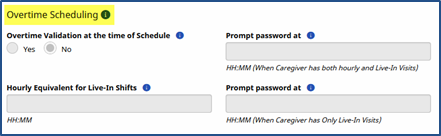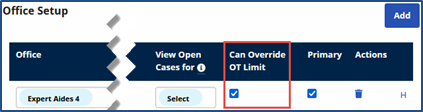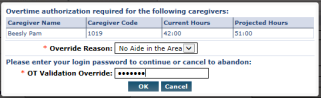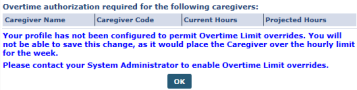Managing Scheduling Validations
When a visit is saved, the system performs a validation check to ensure the Caregiver assigned to the visit complies with all Agency rules. These validations serve as safeguards, preventing compliance and/or audit violations. The validations an Agency chooses to employ varies on a case-by-case basis. Some potential validations an Agency may opt to enforce include:
-
Ensuring the Caregiver scheduled for a visit does not exceed regular working hours.
-
Ensuring the Caregiver is compliant, as per the authorizing Contracts definition.
-
Ensuring that the Caregiver is not scheduled for another visit or In-Service simultaneously.
Furthermore, an Agency may choose to use this process to stop invalid visits from being scheduled, or to warn users of existing issues before saving a visit.
This section covers the validations that may be activated by an Agency.
Overtime Validations
The Overtime Validation allows an Agency to control whether a Caregiver may be assigned to a visit based on the number of hours they have already worked in a given week. If a Caregiver assigned to a new visit breaches the overtime threshold by working the visit, the system either stops the user from saving the visit or requests an override password.
Complete the following steps to set up an Overtime Validation.
|
Step |
Action |
||||||||
|---|---|---|---|---|---|---|---|---|---|
|
1 |
Navigate to Admin > Office Setup and scroll down to the Overtime Scheduling section to review the Agency/Office Overtime setup, as described in the table below the image.
Overtime Setup
Note: Overtime rules in this section are setup during Implementation; therefore, this information is read-only. Contact HHAeXchange Technical Support to revise any information in the Overtime Scheduling section.
|
||||||||
| 2 |
Authorize users to override the overtime validation. Navigate to Admin > User Management> User Search and select the Can Override OT Limit checkbox for the selected users.
Authorize Overtime Override |
||||||||
| 3 |
If enabled, the Caregiver who can receive overtime when scheduling is shown (as seen in the image).
Enter Credentials If not, an error message is generated (as illustrated below).
Authorization Required |